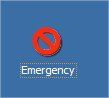 You’ve mistakenly pressed shutdown button on your pc or you mistakenly choose restart. In such condition, how to abort the current shutdown operation?
You’ve mistakenly pressed shutdown button on your pc or you mistakenly choose restart. In such condition, how to abort the current shutdown operation?With a simple command it’s easy to abort the on going shutdown operation.
To abort shutdown, immediately after initiating shutdown, press Windows + R (Start>Run) and type the following command.
Shutdown –a
Note this command may not work if the shutdown operation have already closed the explorer.exe.
Further more typing opening run command and typing there may take time which may loose the chance to abort shutdown.
To not to make it happen, we’ll create an emergency abort shutdown icon. Then you’ll just have to double click on it to abort shutdown.
To create an emergency shutdown icon:-
Let’s create a shortcut to shutdown –a command in desktop.
To do so, right click on the blank area of your desktop and choose-
New>Shortcut
In input box of “type the location of the item”
Give the command shutdown -a
Give it your own shortcut name. (I named it Emergency)
Click on Finish button.
You’ll have your emergency abort shutdown icon ready.
Now to easily recognize it, we’ll give it a unique icon and place it at the unique place (i.e. apart from other icons in desktop)
Right click on the Emergency icon that you just created, go to Properties and click on Change icon button at the bottom.
Then choose your unique icon and click OK.
Place it wherever you like, preferably apart from the common desktop icons(this mayhelp you easily find the icon whenever you need it in hurry).
This will abort the shutdown.
Hope this post was helpful..
> LIKE AND COMMENT <
 Wednesday, February 08, 2012
Wednesday, February 08, 2012
 kumaran vr
kumaran vr

 Posted in:
Posted in: 




2 comments:
adidas tubular x
coach purse
nike cortez women
chrome hearts online store
nike air max
kyrie 5 spongebob
nike huarache
ferragamo sale
golden goose outlet
michael kors handbags
xiaofang20191225
This professional hacker is absolutely reliable and I strongly recommend him for any type of hack you require. I know this because I have hired him severally for various hacks and he has never disappointed me nor any of my friends who have hired him too, he can help you with any of the following hacks:
-Phone hacks (remotely)
-Credit repair
-Bitcoin recovery (any cryptocurrency)
-Make money from home (USA only)
-Social media hacks
-Website hacks
-Erase criminal records (USA & Canada only)
-Grade change
Email:onlineghosthacker247@ gmail .com
Post a Comment